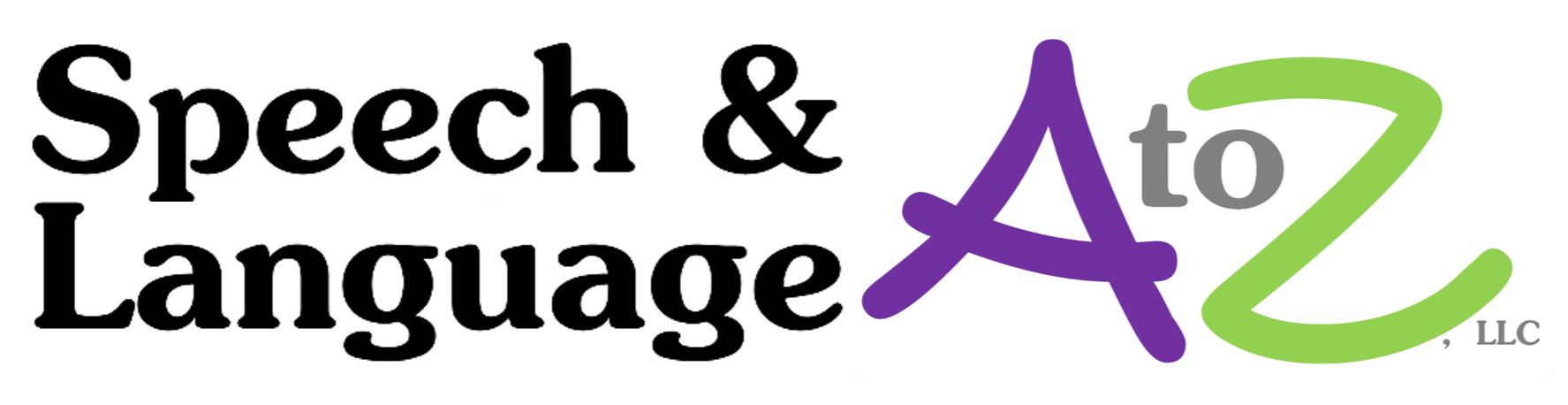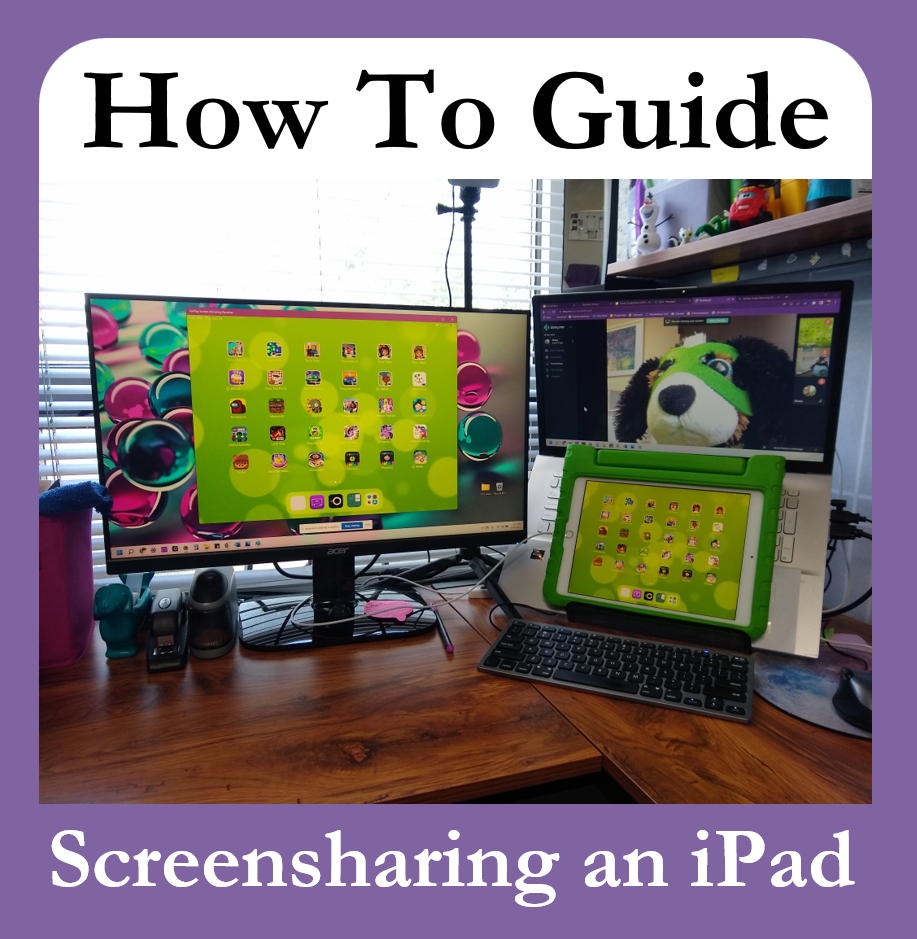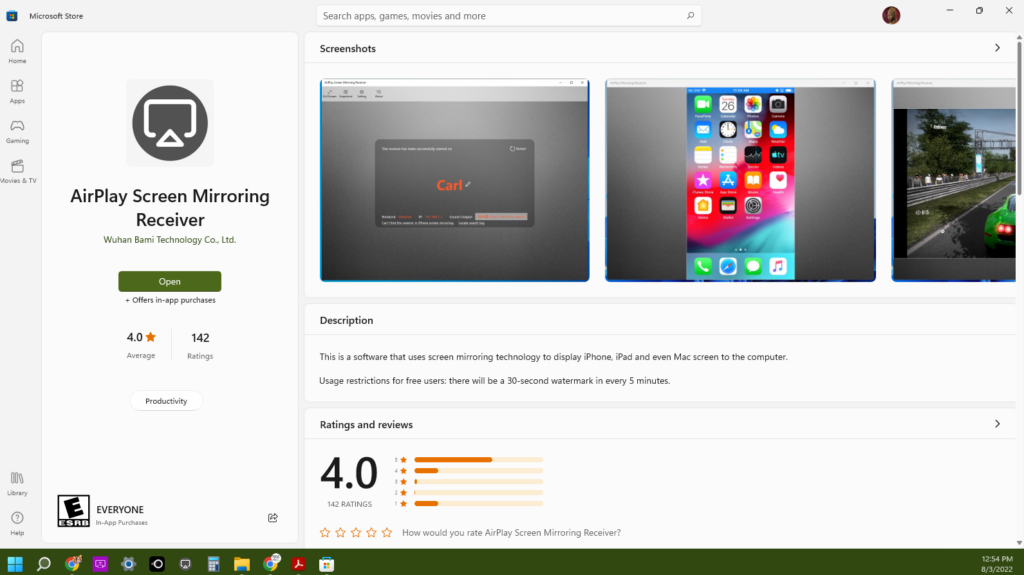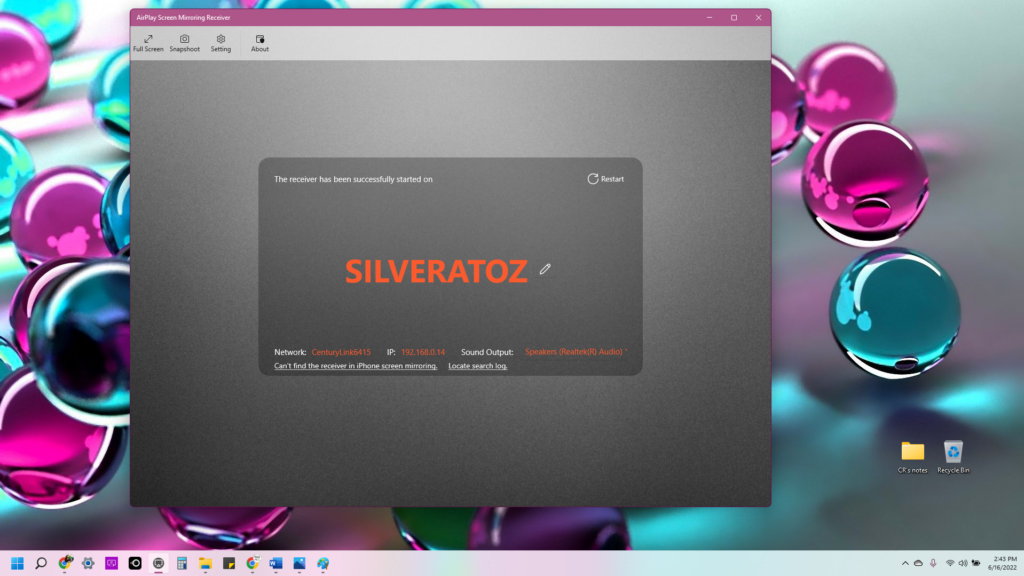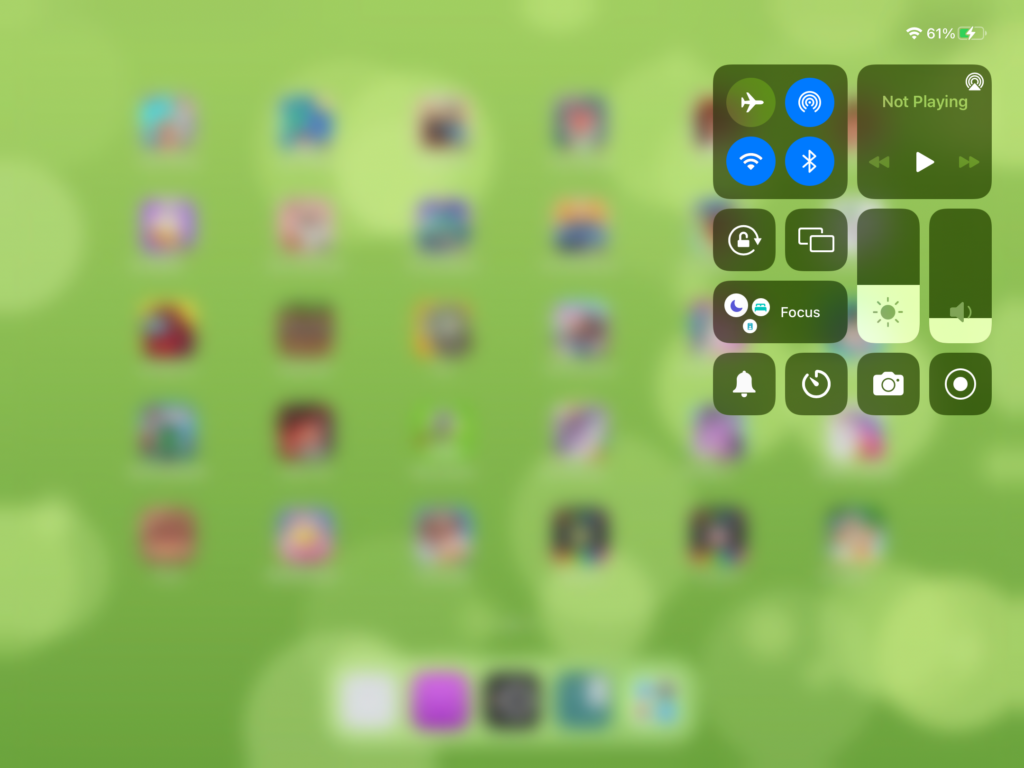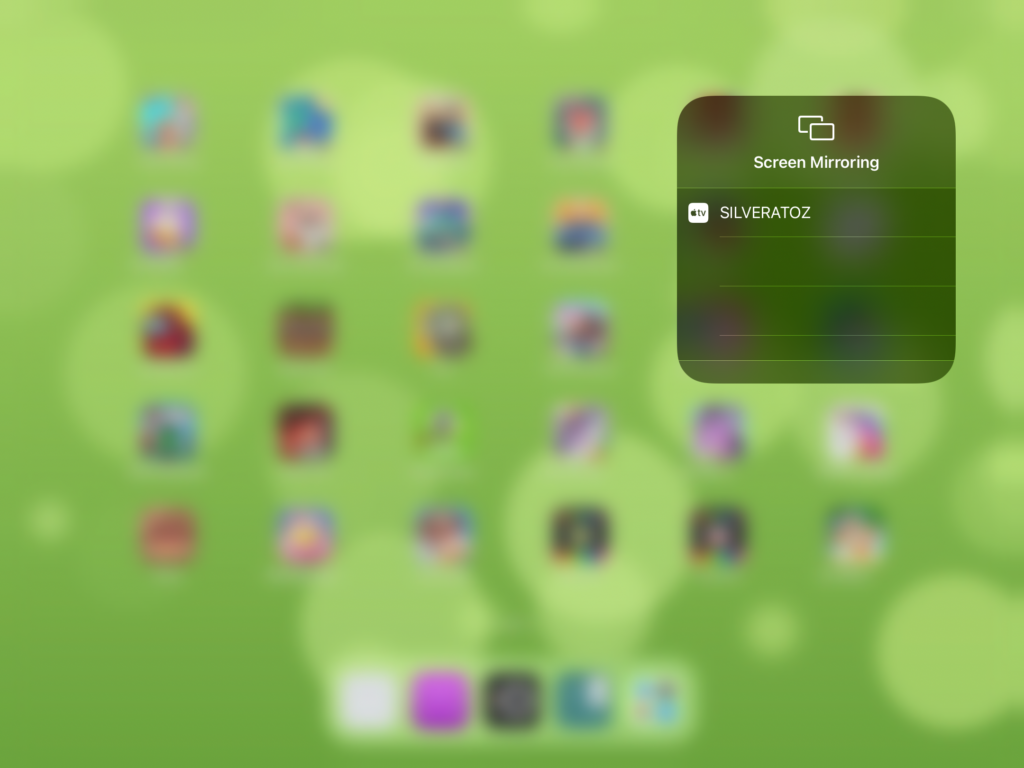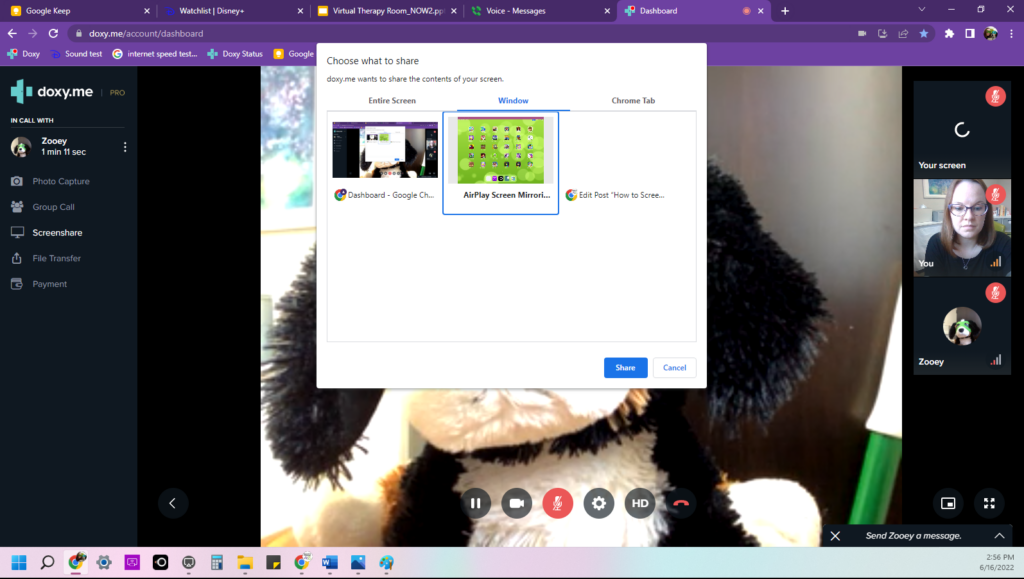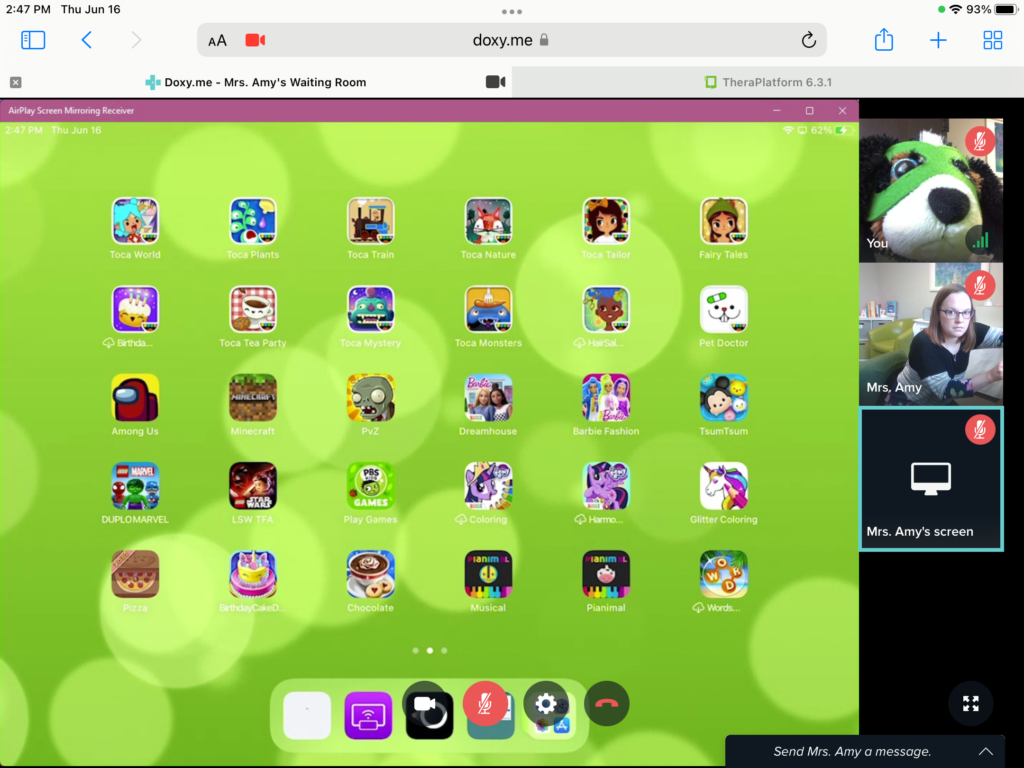I had a terrible realization when I bought a tablet for work: most SLP apps are for iPad! I’d say around 95%! Maybe it just feels that way.
For in-person appointments that’s fine now that I own an iPad, but what about telepractice/telehealth/online appointments? Since 50% of my families continue to request online appointments and 8% will need them indefinitely (while they wait on waiting lists in other states) this continues to be a consideration for me.
I’ve been using Easy Cast for this, but the app is no longer available in the apple store! I’ll always prefer it since it allows me to zoom in on slides and photos (while AirPlay doesn’t), but you can still use AirPlay and apple’s built-in mirroring app. Here’s how to do it…
Step 1: Download AirPlay Screen Mirroring Receiver on your PC.
Step 2: Open AirPlay on your PC.
Step 3: Open the Screen Mirroring app on your iPad by swiping down from the top-right corner. You want the square box with 2 rectangles in it.
Step 4: Once the list populates choose your destination device. Your iPad should then be visible on your PC.
Step 5: Screenshare the AirPlay window from your telepractice website. I use Doxy and use the “window” option when screensharing.
Voilà!
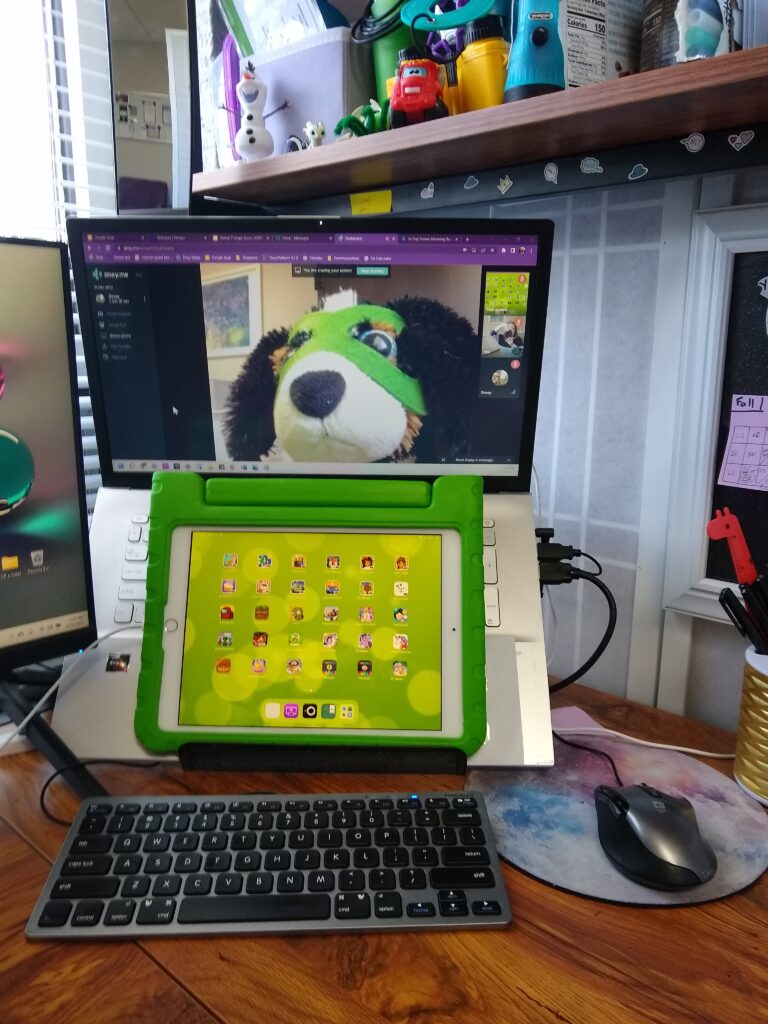
I have a lot of SLP-specific apps, but I end up using my SLP materials in my Google Drive more frequently and naturalistic play-based apps the most frequently.
My Most Frequently Used Apps
- Google Drive (FREE) to screencast a visually-simplified version of all the materials I’ve scanned/uploaded, such as my Super Duper Irregular Verbs deck
- Toca Life World (FREE) for using target structures, social skills, and articulation at the word, sentence, and conversation level
- KidsToDoList (FREE) for visual schedules
- Minecraft (FREE) for using speech and language strategies during naturalistic activities and/or a reward
- Sound Contrasts in Phonology (SCIP) ($59.99) for minimal pair/multiple opposition cards (I can print them from the app for in-person appointments, too)
- Hearbuilder Auditory Memory & Hearbuilder Following Directions ($199/year) for language memory, following directions, auditory processing in noise, etc. – you can read my review of the suite here
- Mad Libs (FREE for a couple books) for academic skills (parts of speech) and rewards
- Pinterest (FREE) for using target structures while watching videos and as a reward
- Kindle (FREE plus the cost of books) for using target structures, narrative retell, social skills, articulation, etc.
- Google Keep (FREE) for keeping all my to do lists organized (I used to use post-its, but I’m so glad they’re accessible from anywhere this way!)