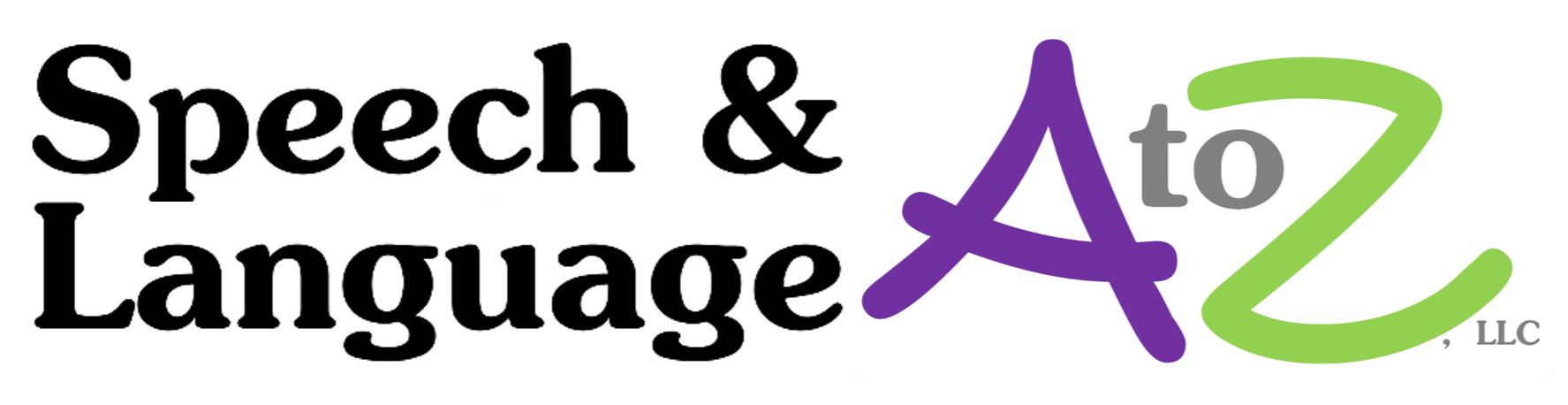Step 1: Download EasyCast on both devices you want to connect.
You can find it in the Microsoft store here or in the Apple store here.
Note: EasyCast can only receive broadcasts on PCs. If you’d like to broadcast from a PC I recommend the “LetsView” app, though it’s less reliable than EasyCast.
Step 2: Open EasyCast on both devices.
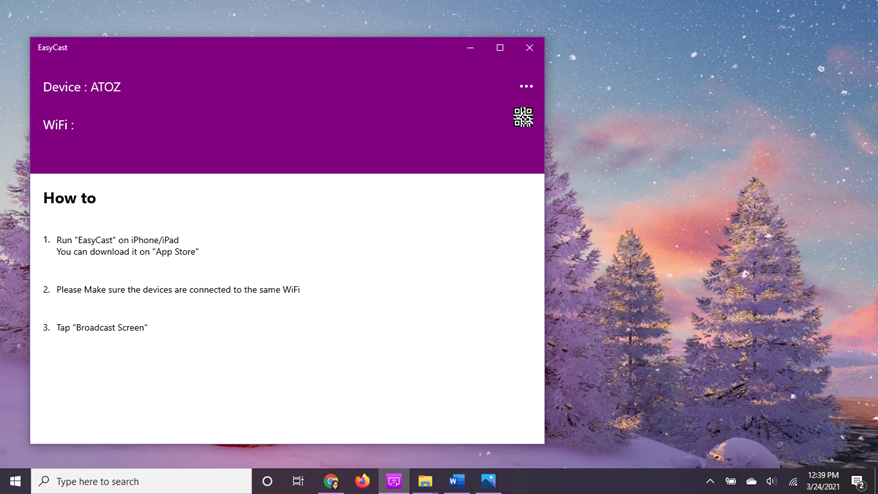
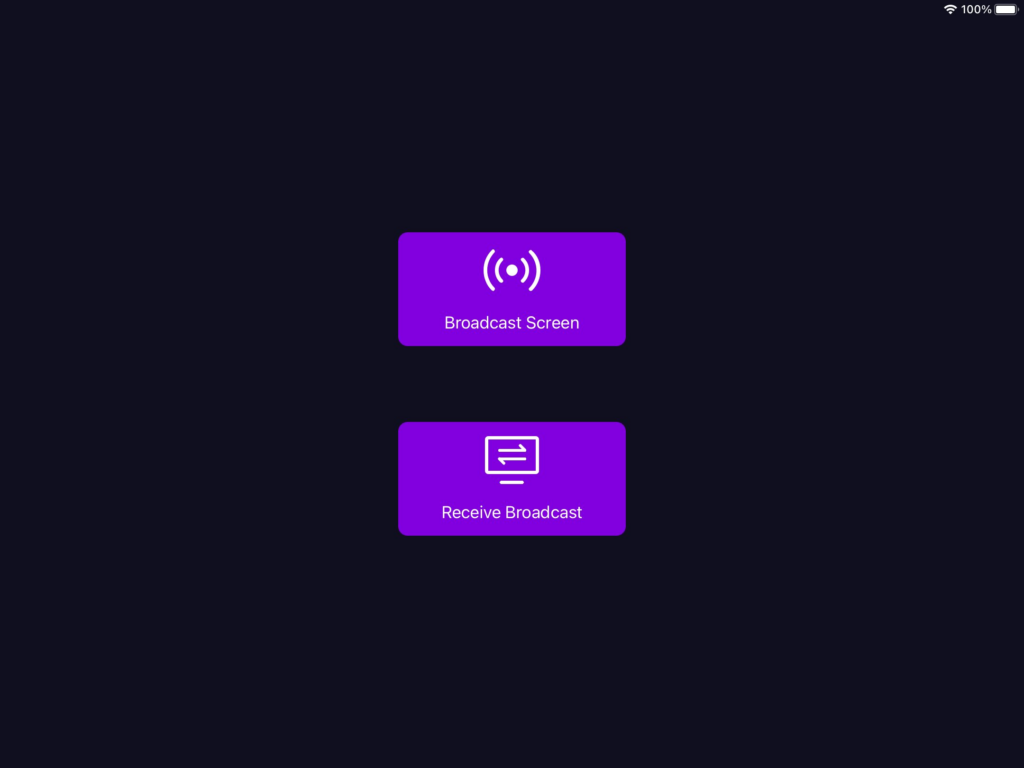
Step 3: Start broadcast.
Once you’ve selected “Broadcast Screen” from your device and “Receive Broadcast” from the patient’s device press the “start broadcast” button.
The patient can now see everything you do on your device (so be wary of any PHI).
I’m combining this with the Q-Global stimulus books for evaluations and various other apps (more to come on that) for treatment. So far my favorite is using this for apps that have scenes – this works a bit like a “barrier game” where the child has to use various prepositions, adjectives, verbs, and other targets to tell me what they’d like me to do.